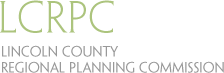Arc Explorer Instructions
Installation & Requirements
Install the latest version of Arc Explorer here: http://www.esri.com/software/arcgis/explorer/download
*Arc Explorer is only available for Windows
ArcGIS Explorer Desktop is supported on the following platforms:
Windows 2003 Server Standard, Enterprise, and Datacenter (32-bit and 64-bit [EM64T])
Windows 2008 Server Standard, Enterprise, and Datacenter (32-bit and 64-bit [EM64T])
Windows 2008 R2 Server Standard, Enterprise, and Datacenter (64-bit [EM64T])
Windows 7 Ultimate, Professional Edition (32-bit and 64-bit [EM64T])
Windows 8 Basic, Professional, and Enterprise (32-bit and 64-bit [EM64T])
Windows Server 2012
Windows Vista Ultimate, Enterprise, Business (32-bit and 64-bit [EM64T])
Windows XP Professional Edition (32-bit)
Windows XP Professional Edition (64-bit [EM64T])
Additional Software Requirements
Microsoft .NET Framework 3.5 Service Pack 1 is required. Available for download here.
Downloading and Viewing a Scenario
Download the scenario(s) of your choosing from one of the town Sea Level Rise pages. If you would prefer to download all the scenarios for a town at once, choose to download the 'complete scenariors' zip file located on each town scenarios page.
To open a scenario in Arc Explorer, Choose 'Add Content' ---> select 'KML Files' from the dropdown menu ---> select 'KML Files' again from the navigation menu. From there, choose the scenario you wish to open. You can open multiple scenarios at once by selecting more than one.
Turn scenarios and layers on and off by selecting and deselecting the corresponding check box.
Please refer to the legend for further details regarding scenario display.